Customize the Gestures Navigations On Pixel, Samsung, OnePlus Devices and Using Third-Party Apps
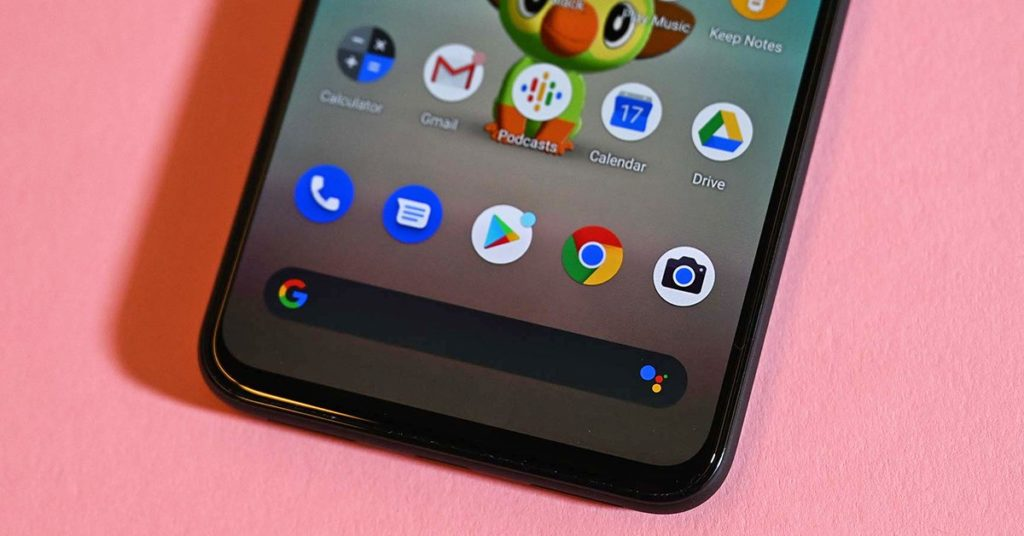
Image Source : Google
The Gestures Navigations on Android Phone is changing after the launch of Android 10 which offers less use of buttons and provides iPhone user experience i.e Going back, Going to HomeScreen, Open up the recent app by swipe. If you don’t like the changes in Android navigation then you have some options to change it.
Pixel Phones
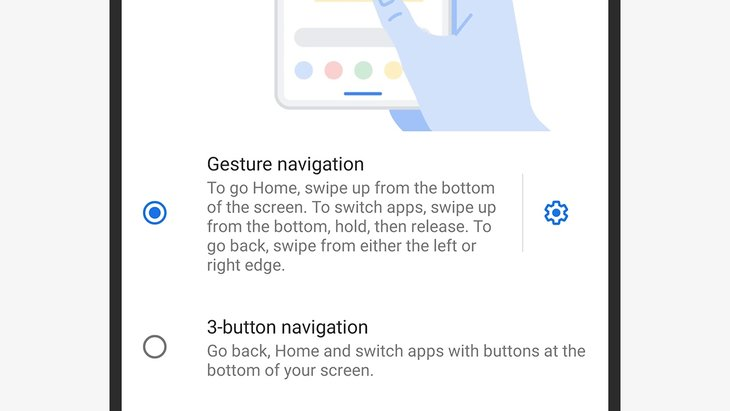
Image Source : Google
Google has made the first approach to Android gesture-first navigation where some on-screen buttons for photos, movies, Webpages or you might want to look at your smartphone. In Google Pixel 4, There is by default gesture navigation like Swipe up to go to HomeScreen, Swipe up and hold for recent apps and swipe left or right to go back.
The latest version of Android 10 Which came first in Pixel phones, which allows you to customize navigation Settings → System → Choose Gestures. There are options available to choose, Pick active edge to launch Google Assistant by squeezing your phone. Apart from this if you want to set gesture controls, You can opt System Navigation to set gesture controls.
Cog Icon, Next to Gesture navigation which helps to adjust gesture sensitivity. You can also use traditional 3-button navigation by which you can use Home, Recent apps and back located at bottom of the display.
Samsung Phones
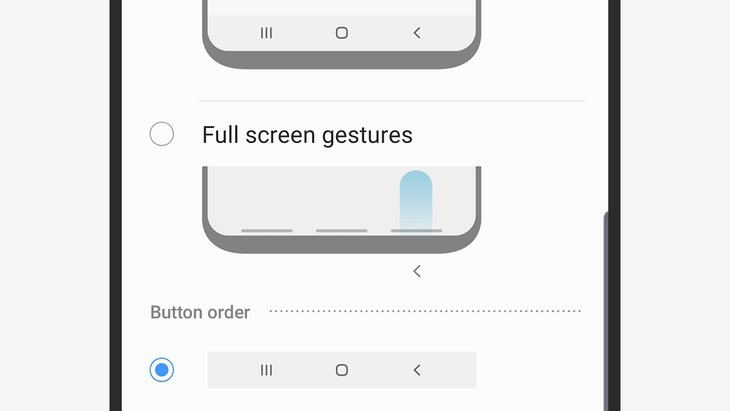
Image Source : Google
Gestures Navigations in Samsung phones is a little bit different than Pixels. There are three different options, You can choose Android 9 Samsung approach or New Android 10 gesture approach or traditional one two use 3-button approach.
If you are using UI 2.0 and Android 10 in your phone then you can go to Settings → Display → Choose Navigation Bar and you have 3 options. If you opt for 3-button navigation then you can also switch the positions of the buttons on the screen.
If you are using Android 9 then go to the navigation bar menu and you will have two options.
- Full Screen Gestures
- Navigation Buttons
Also it can be possible to change the order of buttons with the panel below.
OnePlus Phones
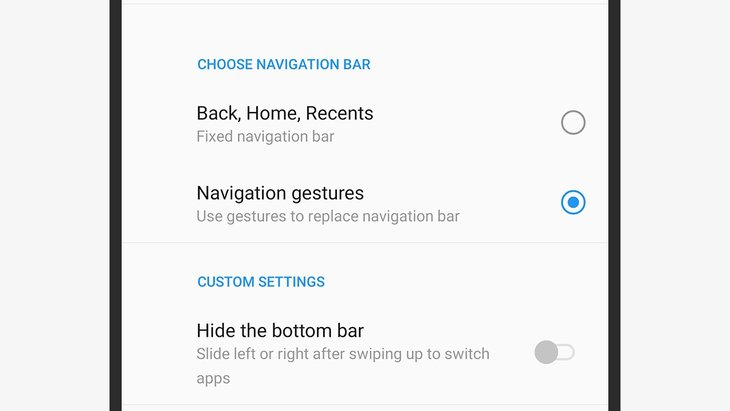
Image Source : Google
Apart from Pixels and Samsung, OnePlus is also a popular Android Phone. You can follow below steps to customize navigation in OnePlus Smartphones.
Go to Settings → Buttons & gestures → Navigation bar & gesture.
If you are using the latest version Android 10 of OxygenOS then you can choose either 3 buttons navigation (Home, Back, Recents) or Navigation gestures.
- If you will go with the traditional way of 3 button navigation then you can also set the position of buttons, Adjust double taps work and so on.
- If you go with Navigation gestures You can choose to show or Hide a Small bar (Which is for recent app list) at the bottom of the screen.
Third-Party Apps
You can use third party apps for gesture control in Android devices but it is difficult to use for iOS.
If you are using Old phone which is not running with Android 10 and you want to use the gesture navigation then you can use the freemium Navigation Gestures to customize the gestures navigations. In OxygenOS you can also choose a pill-shaped iPhone style Home bar.
There is also another Free app, Full Screen Gestures. You can have more options to use customized gestures navigations and the big advantage of this app is that you can use this app for a smartphone with or without Android 10.