Mails are the most popular means of official textual communication, followed by SMS. Companies use various ways to communicate with both staff and customers. This prompted app developers to integrate mailing and SMS services into their apps.
In this article, you will learn how to create your Mail and Sms in Flutter. So let’s take one example of the Mail and Sms in Flutter of Mobile application.
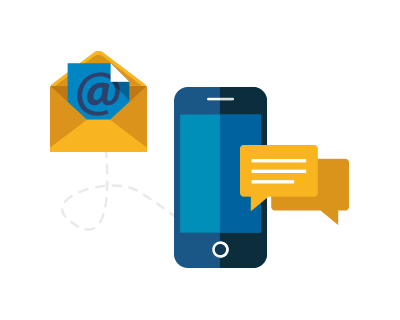
Step-by-Step Implementation
Step 1: Create a New Project in Android Studio (File >new flutter project).

Step 2: Adding material package
Import method the runApp method in the main function call first while run the application.
Step 3: Creating a stateless widget
We can create a stateless widget that contains MaterialApp widget,AppBar,etc.
Step 4: Add a package in flutter dependencies. What you need to do is place it under the dependencies: inside the pubspec.yaml file.
Step 5: Below code write when doing the sms ans mail of other in a flutter.
- SMS
Step 6: Final code
Step 7: Output of above example
- SMS
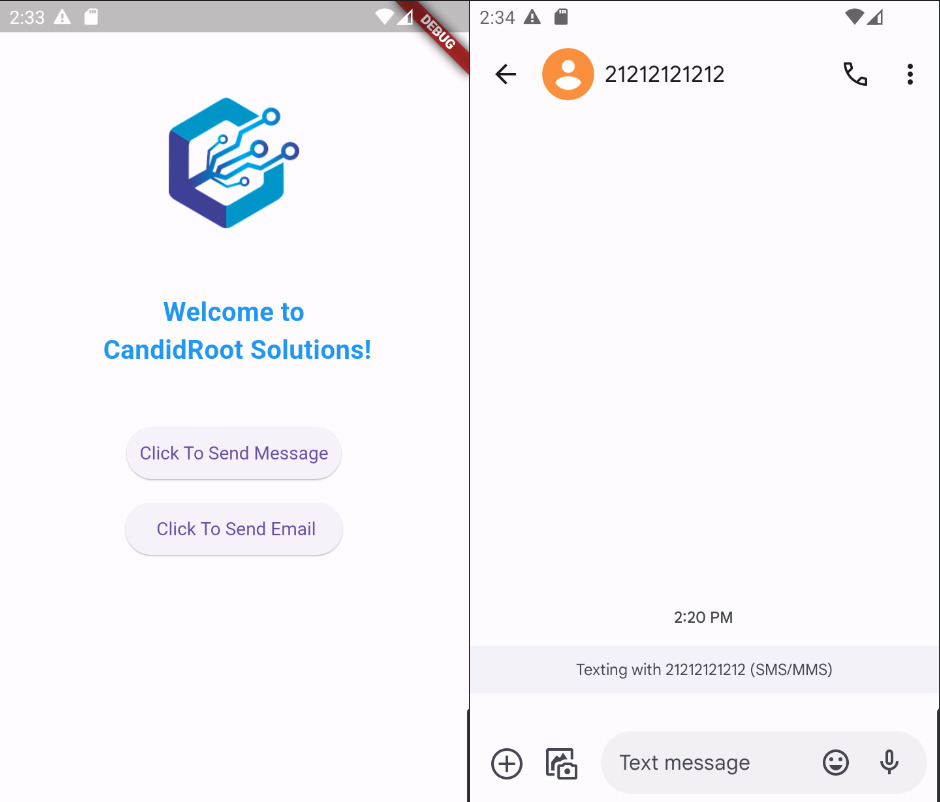
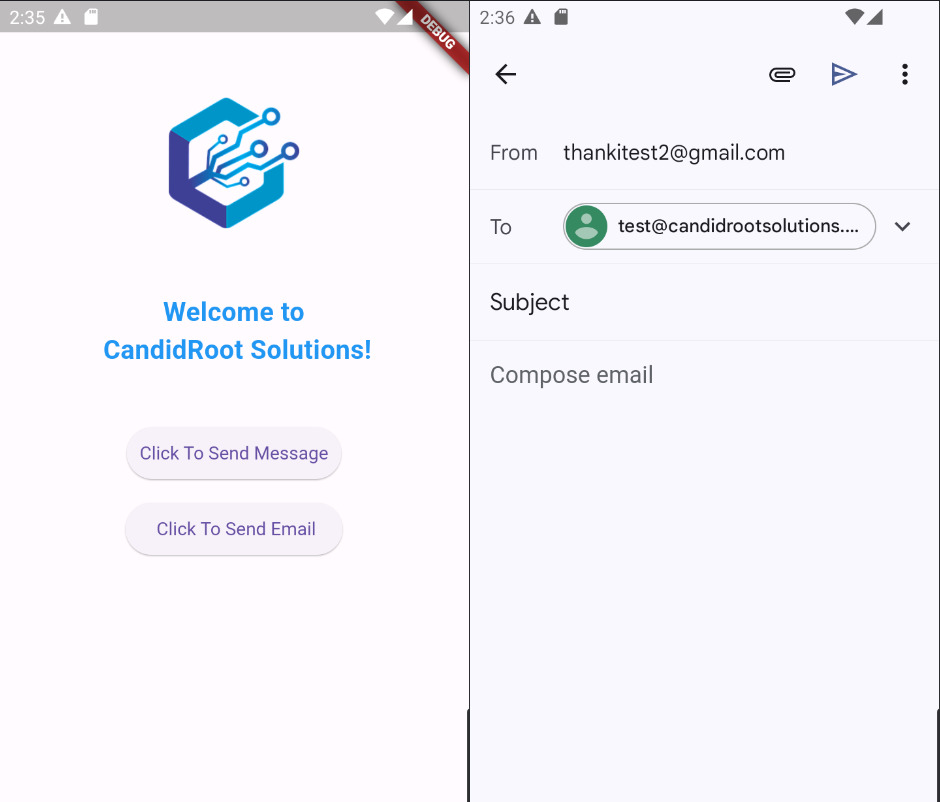
Happy coding!