We will learn how to hide the keyboard programmatically. The keyboard generally hides but there are certain when it does not hide. Keyboard is hidden programmatically in mobile application.
Step-By-Step Implementation
Step 1: Create a new project in Android or you can use an already created project.
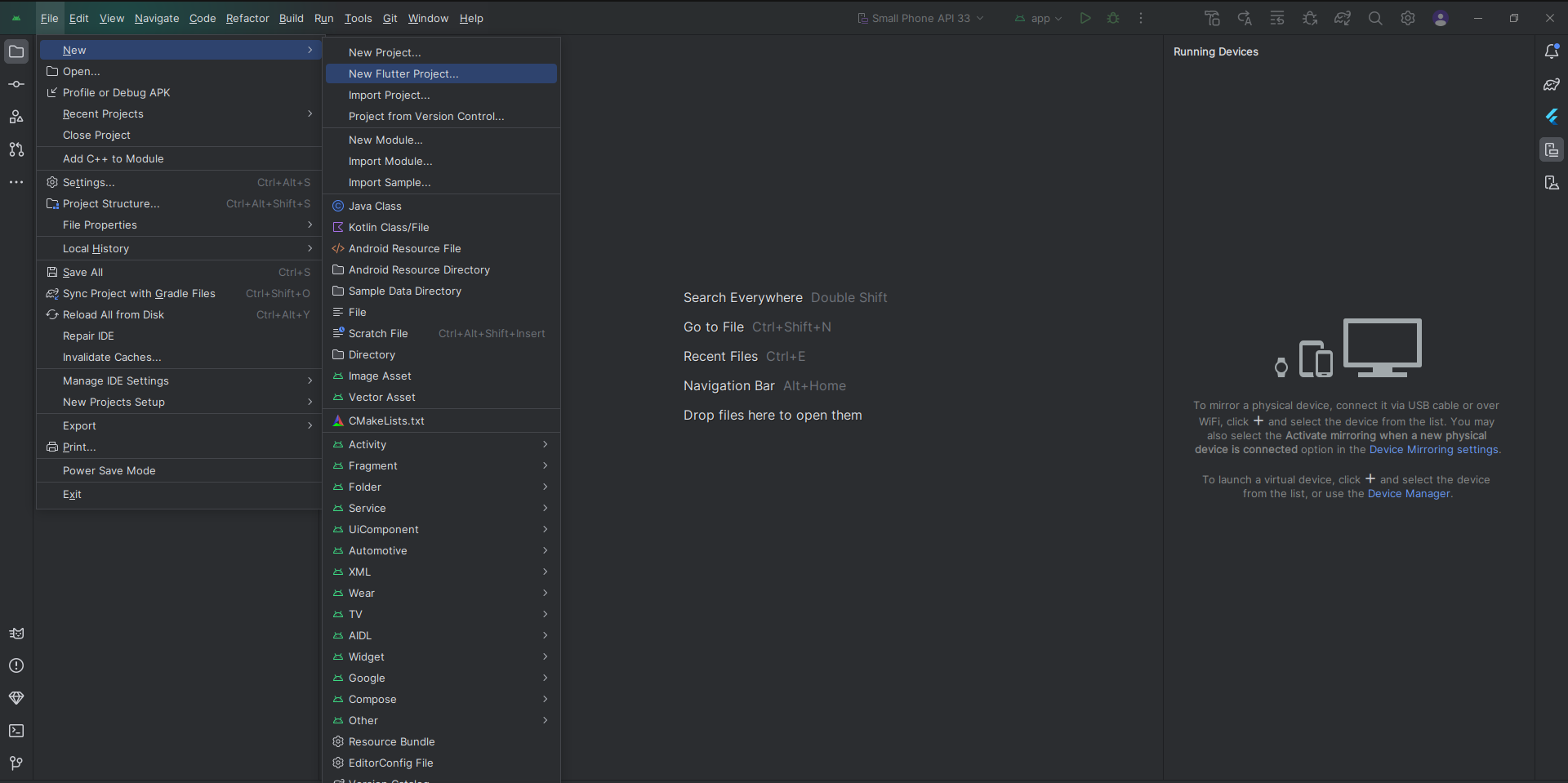
or

Step 2: Create an XML file named Acitivity_main.xml in layout folder
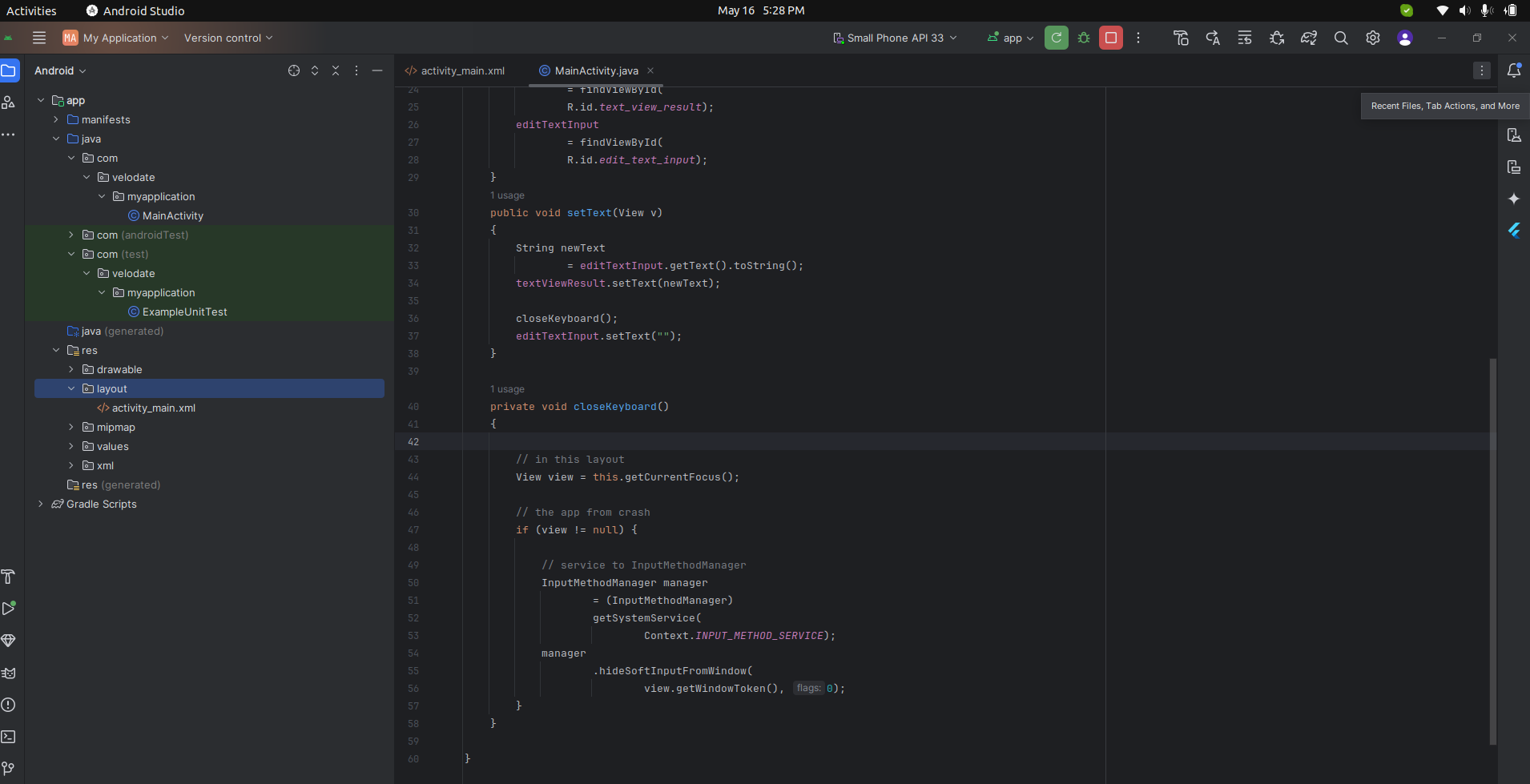
Step 3: Create ActivityMain.java in your project inside (com.my application).
Step 4: Output above example
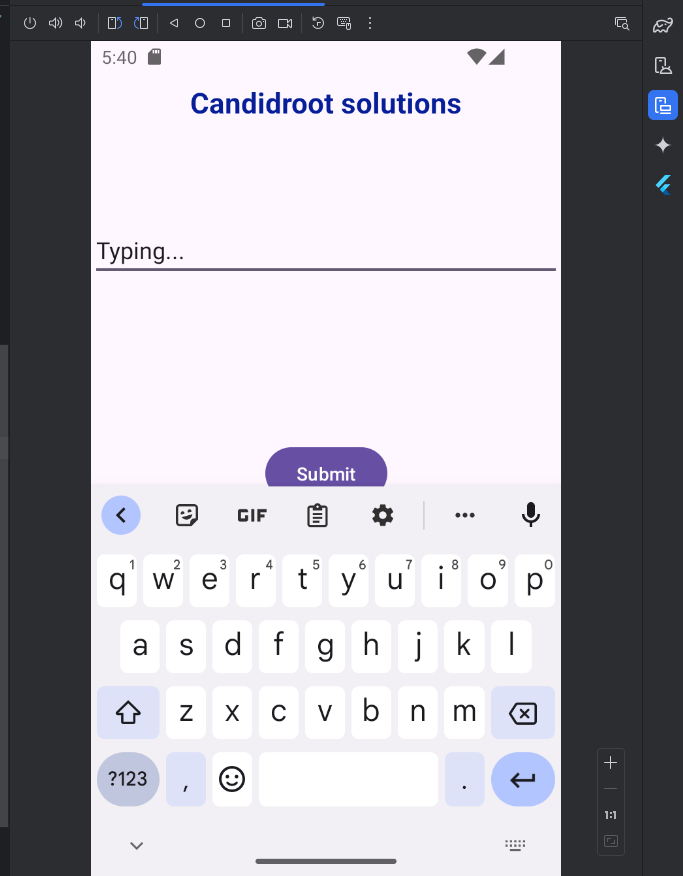
happy coding!