Have you ever wanted to create a special link for your Android app? A link that can do different things depending on whether someone has the app installed or not? That's where dynamic links come in! Dynamic links make your app more user-friendly and help you reach a wider audience.
Let's see how to create dynamic links for your Android app, step-by-step.
You can sort or log dynamic links by providing Firebase dynamic link API.
The Firebase Dynamic link Example:
So, the following are the steps for the Dynamic link of the Firebase console.
Step 1: Open the Firebase dynamic link
(Image Source: Google)
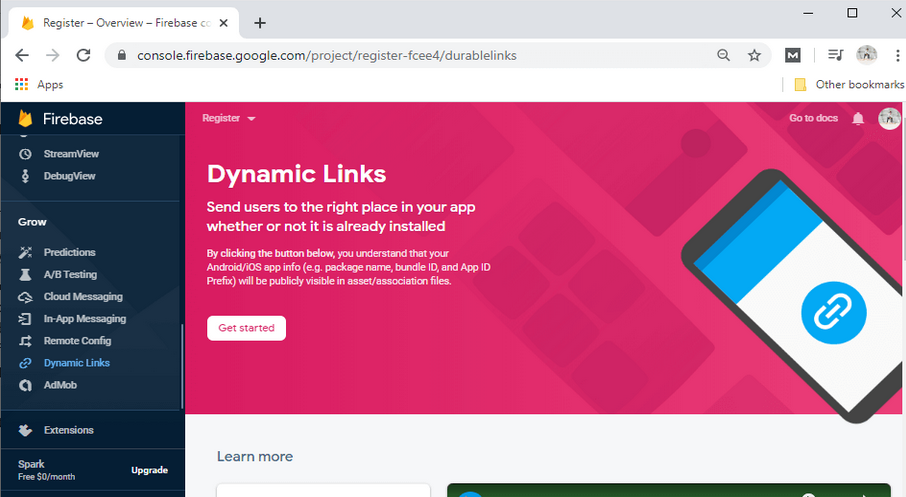
Step 2: Now click on Get started
(Image Source: Google)
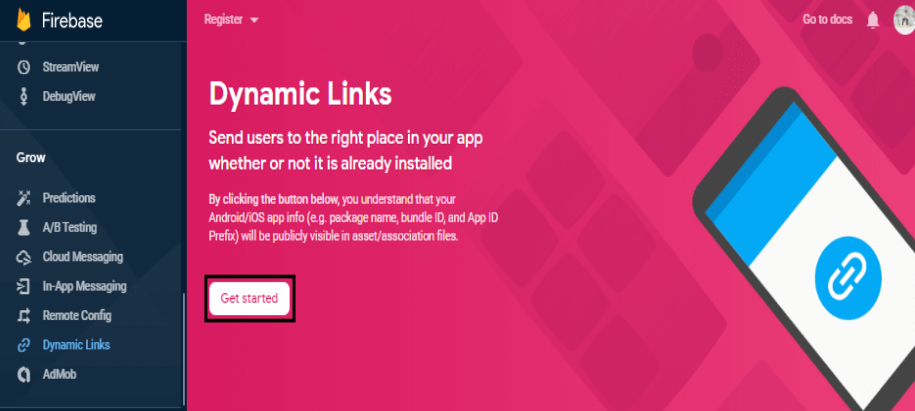
Step 3: Now open the dialog and add prefix and pattern on the dialog with the like domain name.
(Image Source: Google)
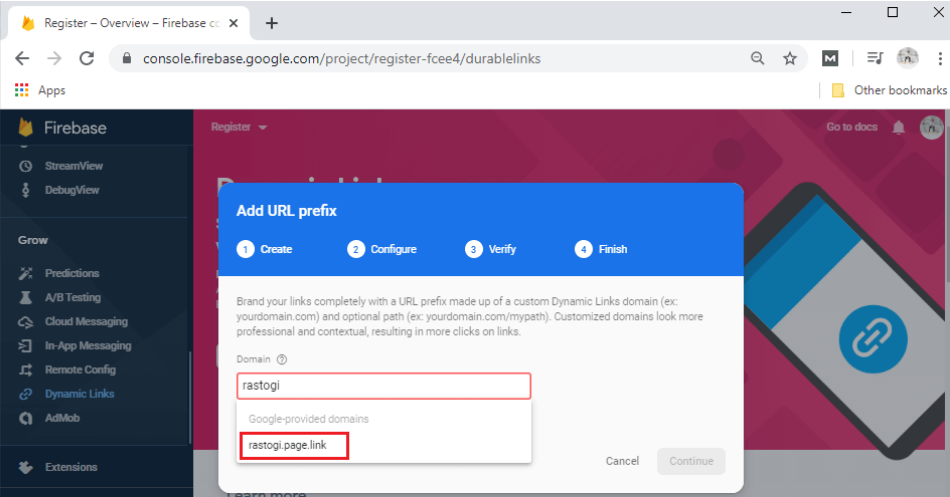
Step 4: After adding the domain click on continue.
(Image Source: Google)
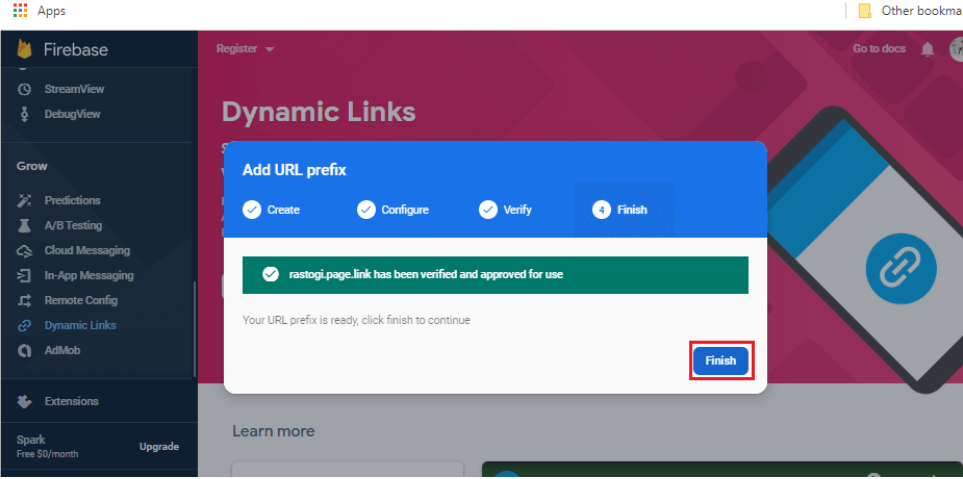
Step 5: After creating a new dynamic link, click on the new dynamic link.
(Image Source: Google)
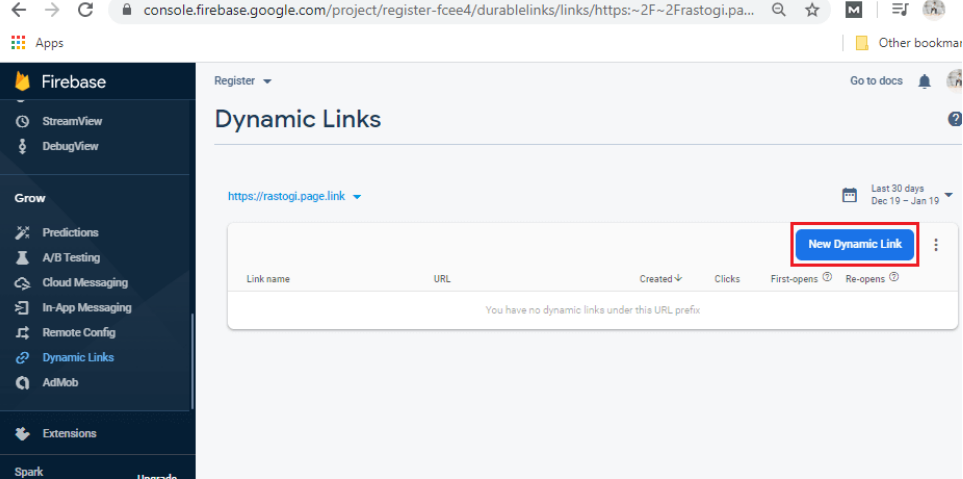
Step 6: Click on the New dynamic link button and open the below dialog.
(Image Source: Google)
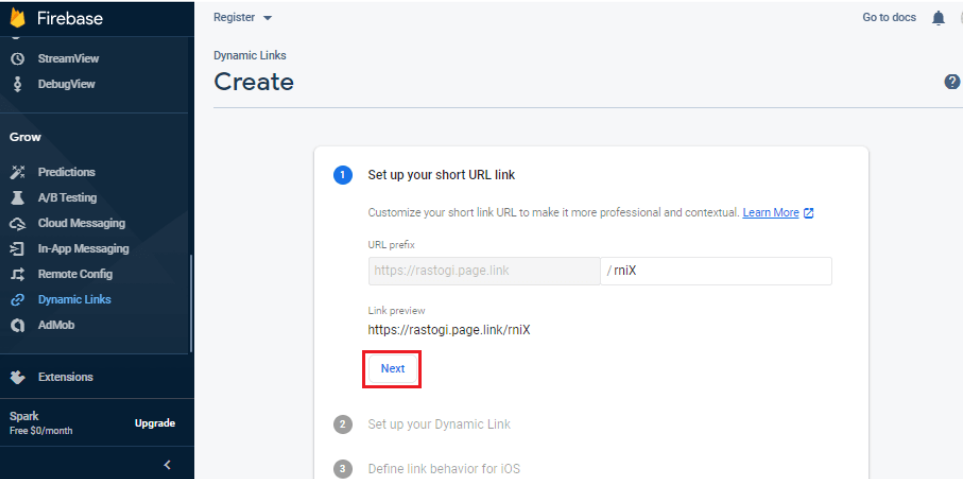
Step 7: Fill the information like domain name and name.
(Image Source: Google)
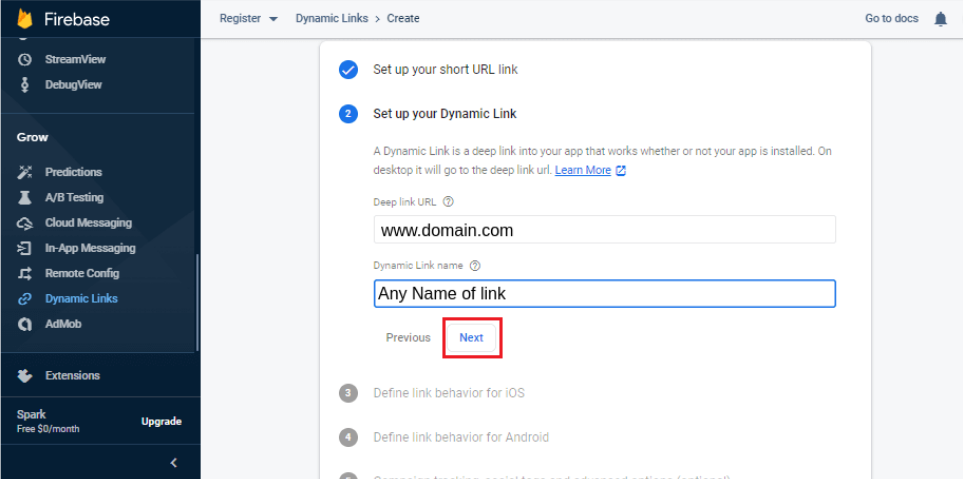
Step 8: Select Open the deep link URL in the browser.
(Image Source: Google)
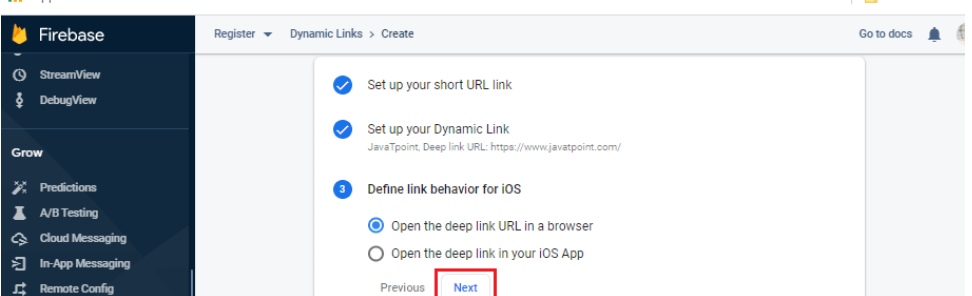
Step 9: Click on the Create button.
(Image Source: Google)
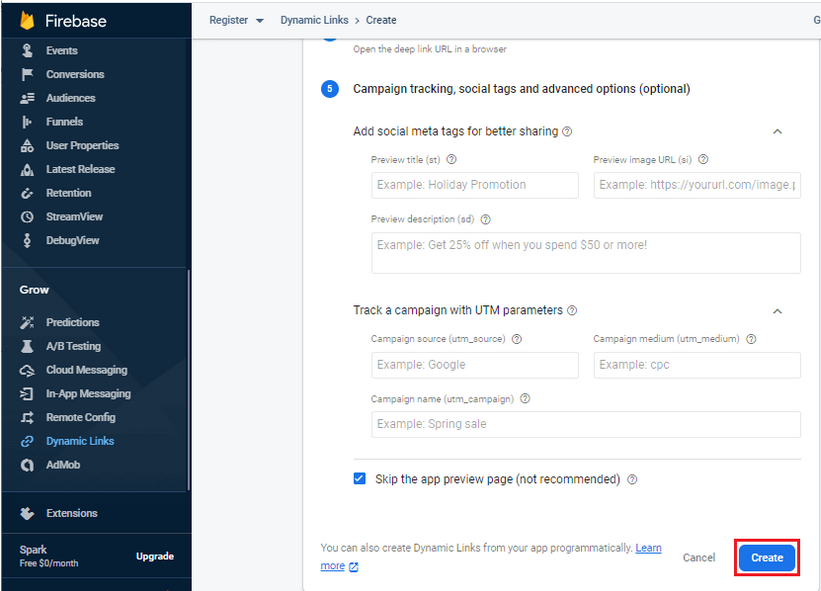
Step 10: List of added link names.
(Image Source: Google)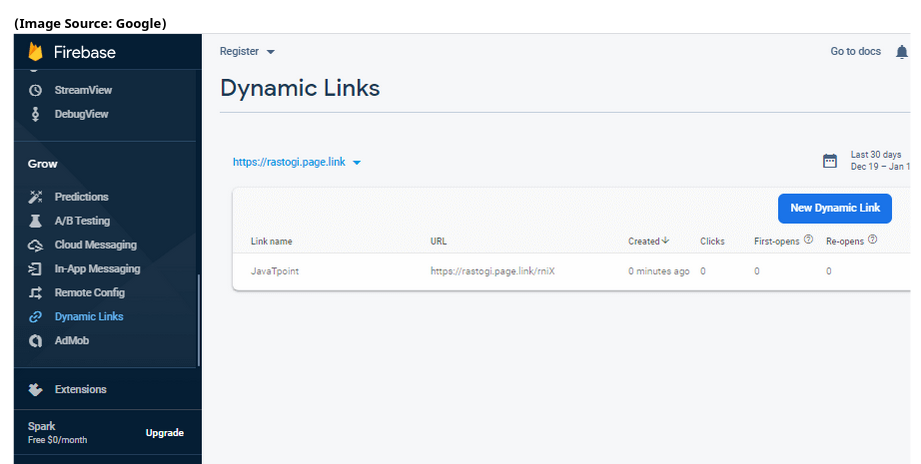
Conclusion
Create dynamic links that will direct your users to where they need to go, regardless of your app installation. It will also help your app's engagement, user experience, and discoverability. So why wait? Get started with dynamic links today and see how they can benefit your app!